For beginners, embarking on a journey into sim racing can be both an exhilarating and overwhelming experience. From choosing the right hardware to finding the ideal in-game settings, every detail matters in the pursuit of realism and performance. For those using Fanatec hardware with iRacing, settings can be especially daunting. How much force feedback is right? What’s the ideal sensitivity? Thankfully, you’re not alone in this quest. This guide is dedicated to helping newcomers and seasoned racers alike find a reasonable starting point to calibrate their Fanatec gear for iRacing.

Important: General Notes
- These settings serve as a baseline for iRacing on your PC. They may not suit everyone, so adjustments based on personal preference and specific cars or tracks might be necessary.
- I’ve assumed you’ve followed our iRacing setup guide
- iRacing’s dynamic physics engine offers a range of cars and tracks, implying that these settings may not always be ‘optimal’ for every scenario – you’ll find that occasionally, small adjustments might be helpful.
- For those curious about iRFFB, it provides an alternative force feedback approach with more detail but slightly increased latency. More details can be found on the iRacing forum. I do not recommend iRFFB for Fanatec or Simucube direct drive wheelbases.
- The ‘auto’ button in iRacing adjusts force feedback to maximize torque, but it’s not ideal for those using multiple cars as it might reduce the variety in feedback between different cars. You can also be in for a shock – a sudden increase in torque might be a bit frightening!
- The “FPS/Network Display box” in iRacing has a clipping meter labeled “F”. It’s crucial to ensure that this doesn’t frequently hit the red zone, indicating a force feedback signal that’s too strong. I have covered everything you need to know about clipping and torque settings in iRacing in this previous post.
- Some cars, like the Radical SR8, have heavier feedback. For direct drive wheel bases, tweaking values like NDP, NFR, and NIN can help. Alternatively, Speed Sensitive Damping can be activated in FanaLab’s Dynamic FFB options.
- Always ensure your Fanatec devices have the latest firmware.
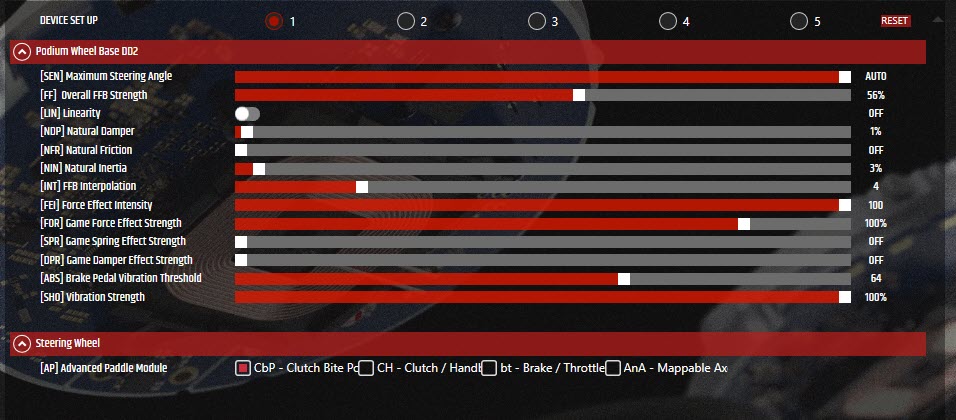
Podium Wheel Base DD1 / Podium Racing Wheel F1® PS4™
Tuning Menu Settings:
- SEN: 1080 (108 on some displays)
- FF: 90
- FFS: Lin
- NDP: 16
- NFR: 2
- NIN: 8
- INT: 3
- FEI: 100
- FOR: 100
- SPR: 100*
- DPR: 100*
- BLI: User Preference
- SHO: 100
- BRF: User Preference
* SPR and DPR values are disabled by default. They can be activated through the app.ini file, but it’s not typically advised.
In-Game Settings:
- Wheel Range and Map Range: Determined by calibration
- Use Linear Mode: Checked
- Reduce Force When Parked: Checked
- Strength: 6.0**
- Wheel Force: 20Nm
- Damping: 0%
- Min Force: 0.0%
** Note: This slider appears above the ‘Wheel Force’ setting. If it displays ‘Max Force’ values, it can be toggled to show ‘Strength’ values. The initial value of 6.0 is a starting point; however, it may need adjustments based on the specific car used.

Podium Wheel Base DD2
Tuning Menu Settings:
(These settings are identical to the DD1 above)
In-Game Settings:
- Wheel Range and Map Range: Determined by calibration
- Use Linear Mode: Checked
- Reduce Force When Parked: Checked
- Strength: 6.0**
- Wheel Force: 25Nm
- Damping: 0%
- Min Force: 0.0%
CSL DD
Tuning Menu Settings:
- SEN: 1080 (shown as 108 on some displays)
- FF: 100
- FFS: Peak
- NDP: 15
- NFR: Off
- NIN: Off
- INT: 6
- FEI: 100
- FOR: 100
- SPR: 100*
- DPR: 100*
- BLI: User Preference
- SHO: 100
- BRF: User Preference
iRacing in-Game Settings:
As I mentioned earlier I’ve written a more in-depth guide to iRacing’s own FFB settings which can be read here. However, as a quick start guide here are some settings to follow:
- Wheel Range and Map Range: Determined by calibration – aim for 900°
- Use Linear Mode: Checked
- Reduce Force When Parked: Checked
- Strength: (Click the word “Strength” which changes to “Max Force” – head to the “max force” section in this post for an explainer)
- Wheel Force: Whatever your peak torque rating is depending on the wheelbase you own, for example, a CSL DD 5 Nm (standard power supply) or 8 Nm (Boost Kit 180)
- Damping: 0%
- Min Force: 0.0%
One final note. If you find these settings too heavy for your particular car, adjust the torque by increasing the “Max Force” in iRacing (yes, I really did say increase!). You can adjust this from the black box control in iRacing very easily.
Le Mans Ultimate: How to Drive the LMGT3 and Hypercar
mBooster Review: Moza’s New Active Pedal
Is Moza about to Completely Disrupt the Sim Racing Pedal game?
Mustang GT3 Sim Racing Wheel from VPG – Close Look
Five of the best Gran Turismo 7 track and car combinations
MOZA Racing FSR2 Formula Wheel and CM2 Dash Review
Topic: iRacing








