Featured image: my Samsung G9
As part of my new rig build, I upgraded my triple monitors to a single 49″ monitor, the Samsung Odyssey G9. I was lucky enough to buy mine with a 15% discount on Amazon.com but it still hurt the wallet at just north of £1,000 for a monitor! The G9 series are getting cheaper all the time, though. And, they’re amazing for sim racers – here’s why…
Gaming Monitor Heaven: Samsung Odyssey G9
The Samsung G9 is a 49-inch, 1000R, 5120px by 1440px HDR QLED display with a 32:9 aspect ratio which is roughly equivalent to two 27″ 2560 by 1440 monitors.
The G9 is a pure gaming monitor, perfect for sim racing, with all the important gaming specs you’d expect from a flagship device. The refresh rate goes up to 240hz, with a response time of 1ms and, it’s Nvidia G-Sync® compatible too. Only very recently (I’m updating this in 2024) have there been any close competitors, including from Samsung who have now released a 57″ G9!
The G9 is our favourite gaming monitor in our monitor buyer’s guide, too. And, for good reason.

The pixel density level (109ppi) is only slightly lower than a proper 4K screen, so this is more than enough for gaming. The only potential drawback with the G9 is that you’ll need a good GPU. My NVIDIA 2080 RTX ti had absolutely no problems with the screen running in HDR at full resolution at 240hz.
It’s about 1 metre wide in a beautifully finished case with a white glossy plastic back and a built-in cable tidy area. Around the back, there are two DisplayPort connectors, an HDMI port and two USB 3.0 ports as well as the main power socket. The power button is located on the bottom edge of the case to the left. It also doubles as a joystick to control the onboard settings menu.

Triple Monitors vs a 49″ Ultra Wide?
You might be wondering why I’ve updated from triple monitors to a single 49″ ultra-wide.
To be honest, I’ve always found the extra cables and messing around with bezel alignment and FOV to be painful enough to find frustrating. There’s something about triples, if you’re time-poor like I am, you always find yourself messing around with settings for longer than actually racing.
My 27″ triples were good, but not as good (from a resolution, simplicity and colour point of view) as the Samsung is.
I was also having problems with NVIDIA Surround and my 2080 RTX ti. I’d frequently get a black screen which was unrecoverable unless I rebooted into safe mode and uninstalled the driver. Not cool! Since simplifying my setup I’ve found it’s easier to keep things tidy and I have next to no problems with the field of view (FOV) settings anymore. When you’re in a racing helmet you don’t have anything like the FOV of a simulator, so I never felt like I was losing much there.
And, the visuals on the G9 are stunning.

What does 1000R mean?
1000R is an expression of curvature, in that the smaller the number, the more curved the monitor is. The “R” in “1000R” stands for radius, and 1000 is a measurement in millimetres. If you drew a circle based on the G9’s curvature, that circle would have a 1000mm radius.

Unboxing and installation
The G9 comes in a big box – it’s more than a metre long, so be prepared for a surprise when it gets delivered. Inside the box, all of the mounts for a desktop configuration are provided, including the screws. The cone-shaped mount goes quite far into the back of the case, and while the screws seem far too small for the job, everything seems to hold up well.
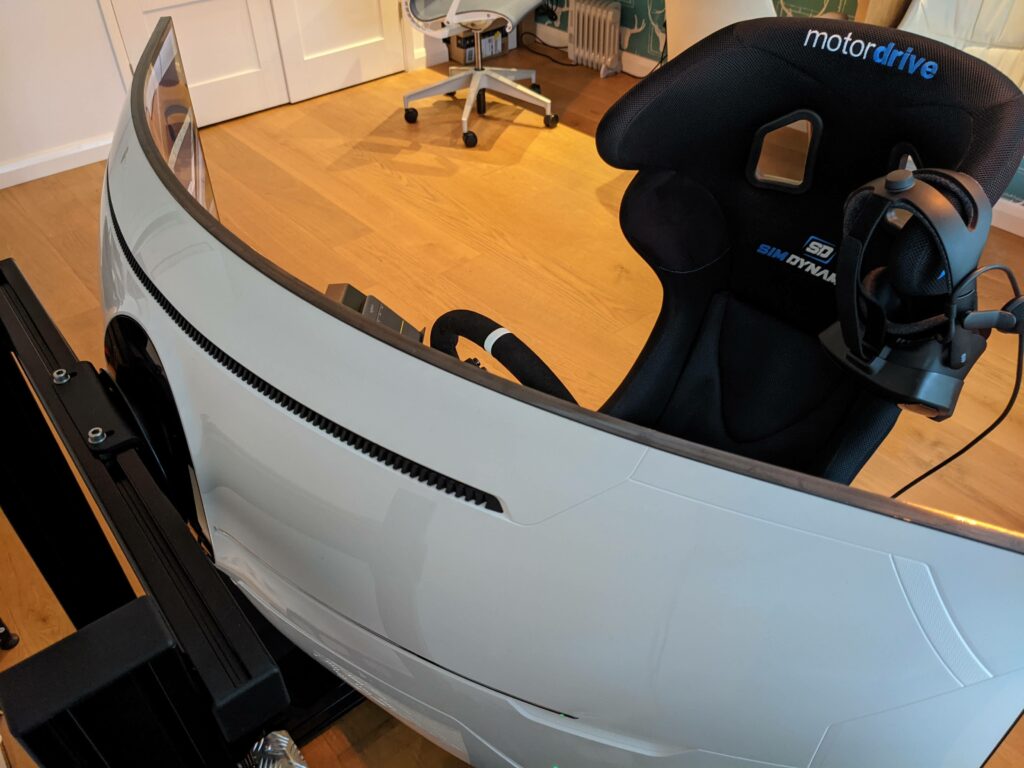
I’m using the black metal cone to mount to the monitor plate provided with my sim rig. It’s almost shaped like a traffic cone, which mounts squarely to the monitor plate for my monitor stand.
Lifting the monitor is tricky, if you have someone to help you, get help!
Drivers
Windows initially identified the monitor as a standard plug-and-play monitor. Fortunately, the drivers take care of that which can be found here. The Samsung page is a useful page for updated drivers, firmware updates and the like, although if you do update the firmware (I didn’t!), I’d follow the advice on this forum thread.
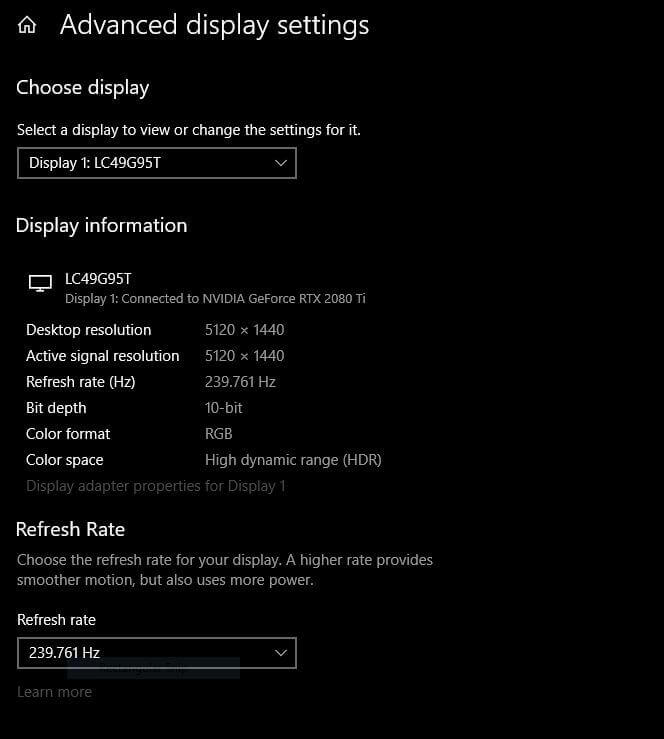
Windows and display settings
The most pressing issue with setting up your monitor is getting the thing to run at 240hz! I advise installing the driver, which can be found here on the Samsung website.
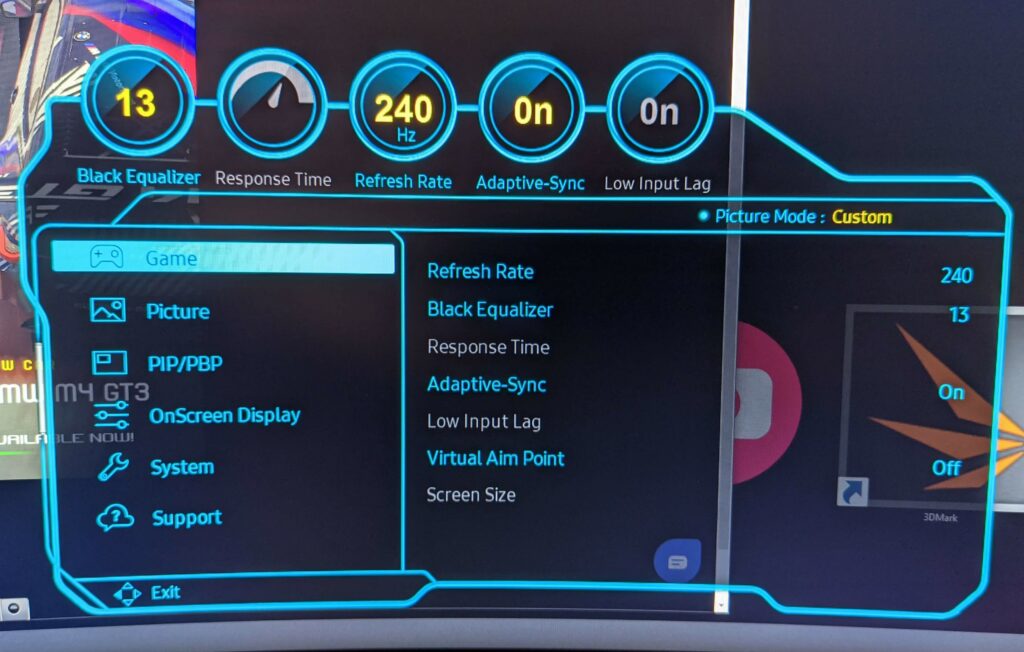
To get your Samsung G9 running at 240hz, you need to use a DP cable and you need access to the G9’s onboard settings menu, which is where the refresh rate is set. To access the menu, use the little joystick/power button. Pushing the joystick up opens the settings menu. Refresh can be changed from there.
Once you set it to 240hz, after the screen blanking and repainting windows 240hz will appear selected in Windows properties and your NVIDIA control panel.
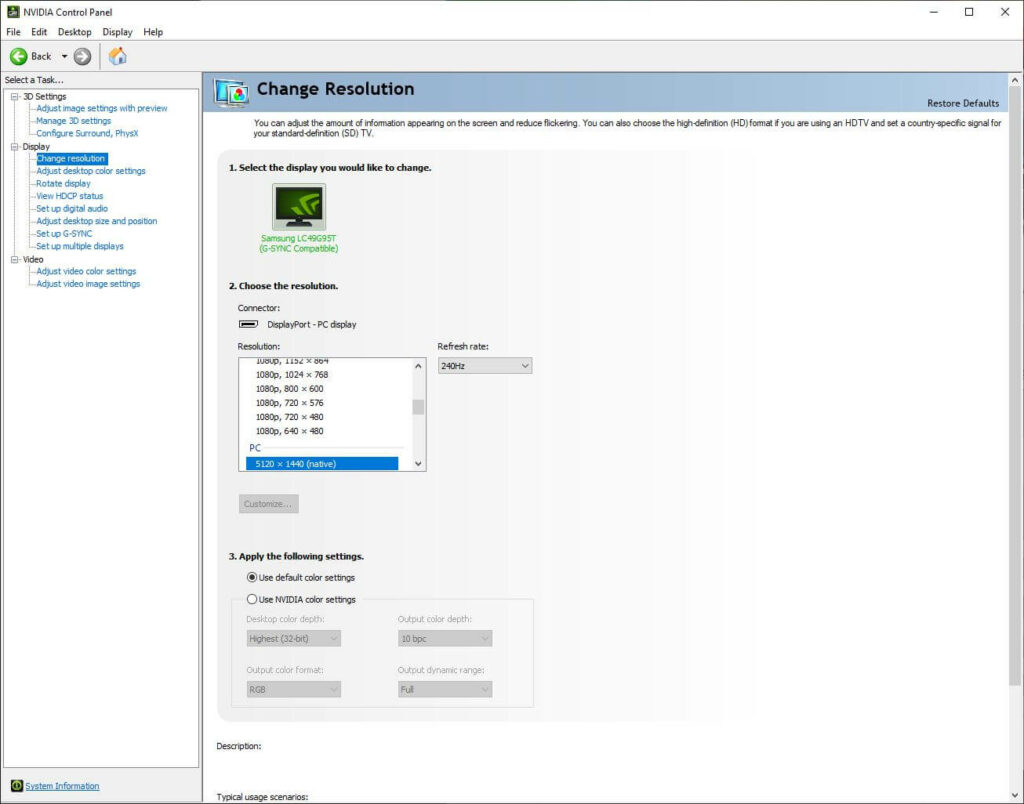
If it didn’t enable automatically, it pays to enable G-Sync in your NVIDIA control panel. This is relatively simple, as it’s just a check box. The chances are it configures automatically with the driver installation, but do check!
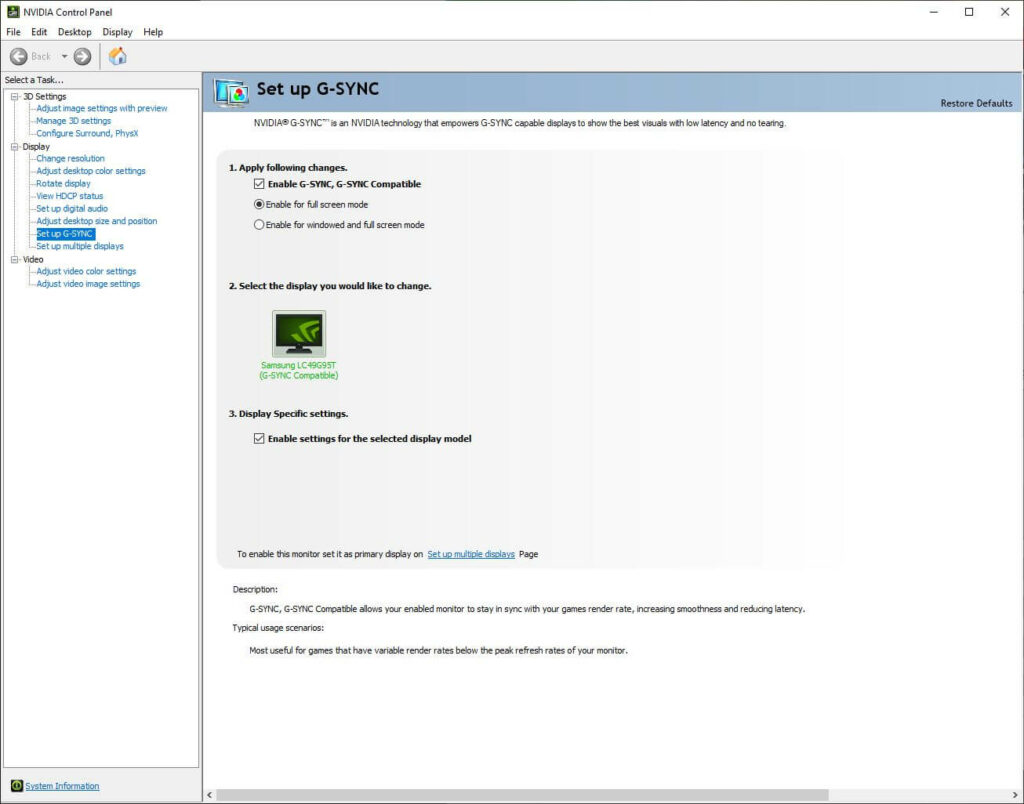
What’s the G9 like to use?
Stunning. I love this monitor. I have come to appreciate the simplicity of a single monitor without dealing with the complexity and cable mess of triples. Using the G9 is a welcome break from VR too. The FOV set at around 90° is perfect and given the width of the display, I don’t find myself wanting much more immersion.
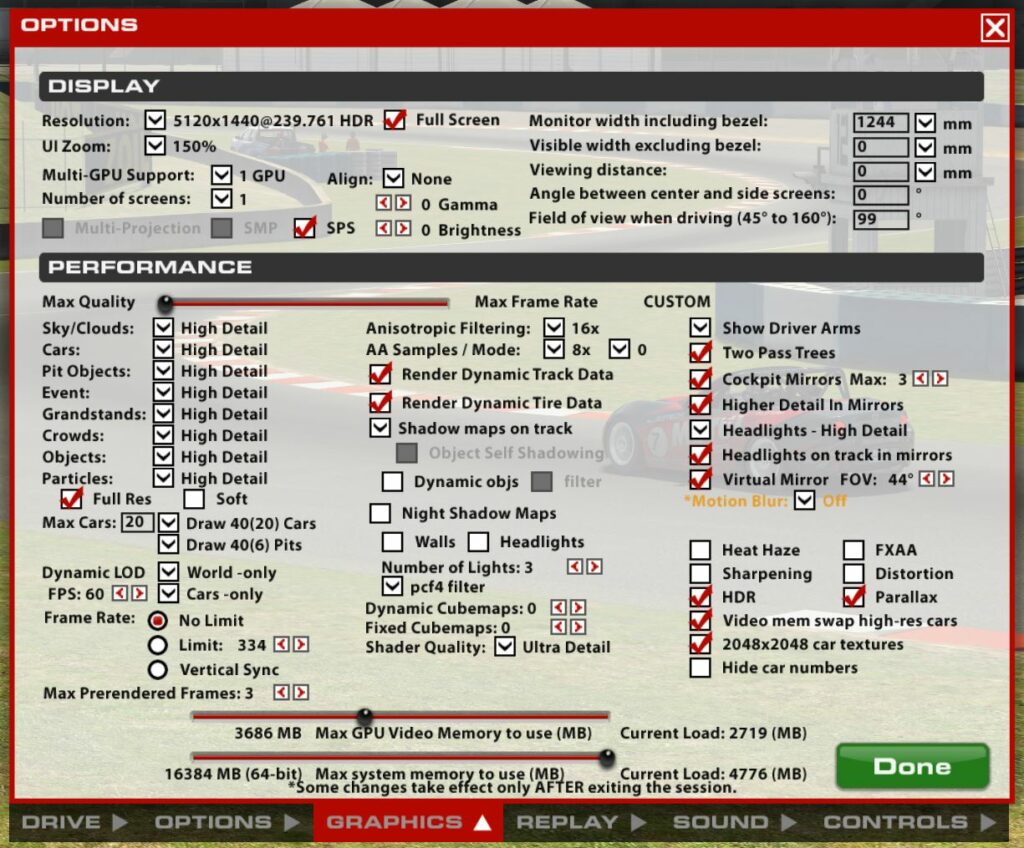
The image is stunning. In HDR mode it does look incredible. None of the photos I’ve taken does the screen any justice at all. The colours are powerful, the resolution is clear and thanks to G-Sync, the image updates are smooth with no distractions.
There’s a little bit of extra fiddling around at installation but once you’re up and running, it’s a great device. No regrets here and a strong recommendation from me for the Samsung G9!
Pros:
- Good Response Time: Ensures smooth motion clarity and reduces motion blur, making it suitable for fast-paced games.
- High Refresh Rate: At 240Hz, it offers a highly responsive gaming experience, ideal for competitive gaming, if you have a powerful enough GPU..
- Decent Contrast Ratio: Provides good depth and dimension in visuals, enhancing the overall picture quality.
- Large Screen Size: The 49-inch super ultrawide screen offers an expansive viewing area, ideal for immersive gaming and multitasking.
- Curved Design: The aggressive 1000R curve brings the edges of the monitor within the user’s field of vision, enhancing immersion.
Cons:
- Poor Black Uniformity: This can lead to inconsistent blacks across the screen, which may be noticeable in very dark scenes.
- Terrible Local Dimming: The edge-lit local dimming does not effectively enhance the contrast or black levels, often leading to subpar HDR performance. Local dimming (amongst a bunch of other features are worth just turning off).
- Aggressive Curve: While it can enhance immersion for some users, the 1000R curvature may not be comfortable for all, especially for productivity tasks.
Issues Other Reviewers Found:
- The 240Hz refresh rate is only achievable with certain graphics cards that support compression, limiting its high refresh capabilities for some users.
- The monitor’s performance in dark environments is compromised due to its poor black uniformity, making it less ideal for gaming or viewing in dimly lit rooms.
- The local dimming feature, which is supposed to improve contrast and black levels, is poorly implemented, leading to unsatisfactory HDR performance.
Related Articles:
Topic: Sim Racing Monitors
2 thoughts on “Samsung Odyssey G9 49″ Monitor – My Sim Racer’s Review”
Comments are closed.



Great write up. How did you mount the G9 to your rig? What mount did you use?
The G9 comes with a traffic cone-shaped thing that enables mounting to a flat surface. The mount on the rig is basically an angled bit of aluminium – it’s pretty simple