Featured: My Cube Controls F-Pro
Earlier today I realised that I wasn’t running the latest firmware for my F-Pro. As it happens, I’ve been interested in a small Bluetooth connection problem, and I wanted to understand whether it was the wheel, or me.
Spoiler: It was me, disable wi-fi on your Motherboard (if possible). This fixed it…
Anyway, as part of my quest to improve the Bluetooth connection, I updated the firmware on the F-Pro. Here’s how to do that if you’re not sure:
Download CubeSet
If you’ve not installed CubeSet V7 (the device works well out of the box with Simhub) then, you’ll need to download and install it.
The executable file downloads as a zip, which is worth extracting to a folder in your Documents folder:
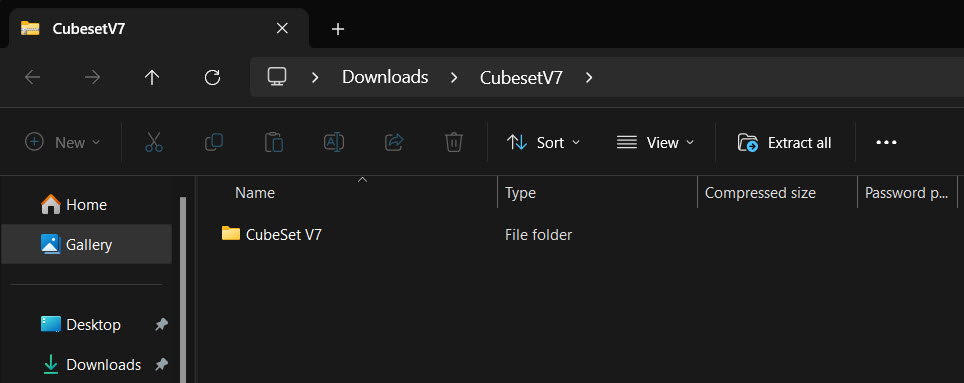
Put the F-Pro in USB mode and open CubeSet
Most of us are using the F-Pro in Bluetooth mode. If that’s you, here’s how to switch it to USB mode (attach the QConn connector!)
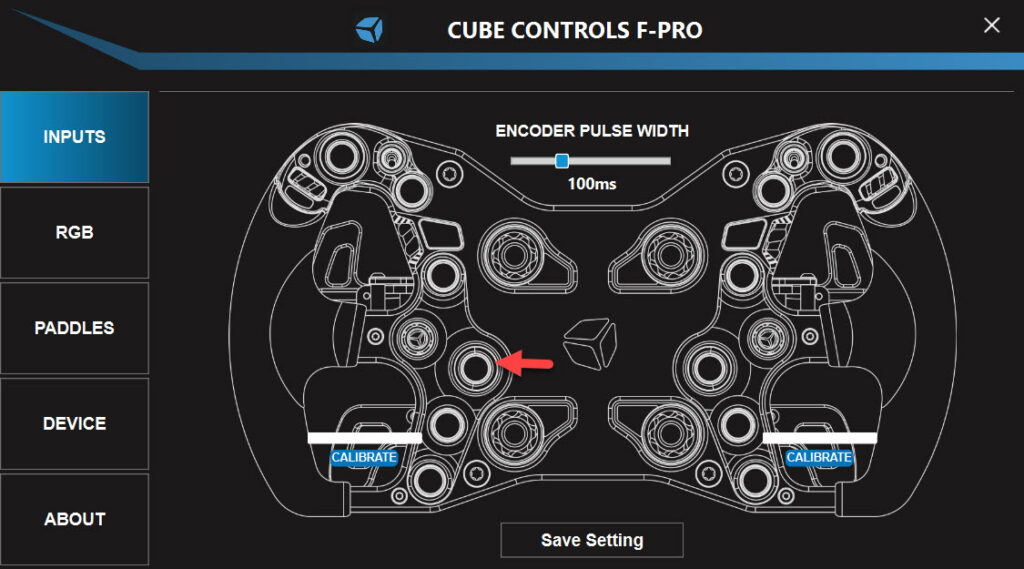
Press and hold the button I’ve highlighted when you power the wheel. This will push the wheel into USB mode *if* the wheel is currently set to Bluetooth mode. You’ll hear Windows acknowledge a new USB device has been inserted.
Go to Device Tab
Click the device tab on the left. Click “Check Update” to check for new firmware. Here’s what you’ll see:
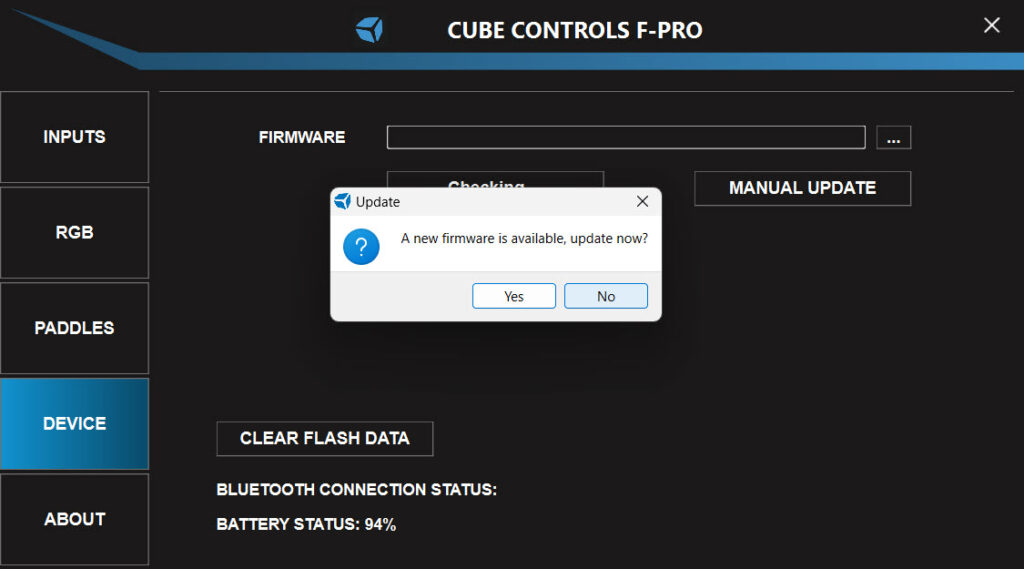
Agree to the firmware update and this is what happens next:
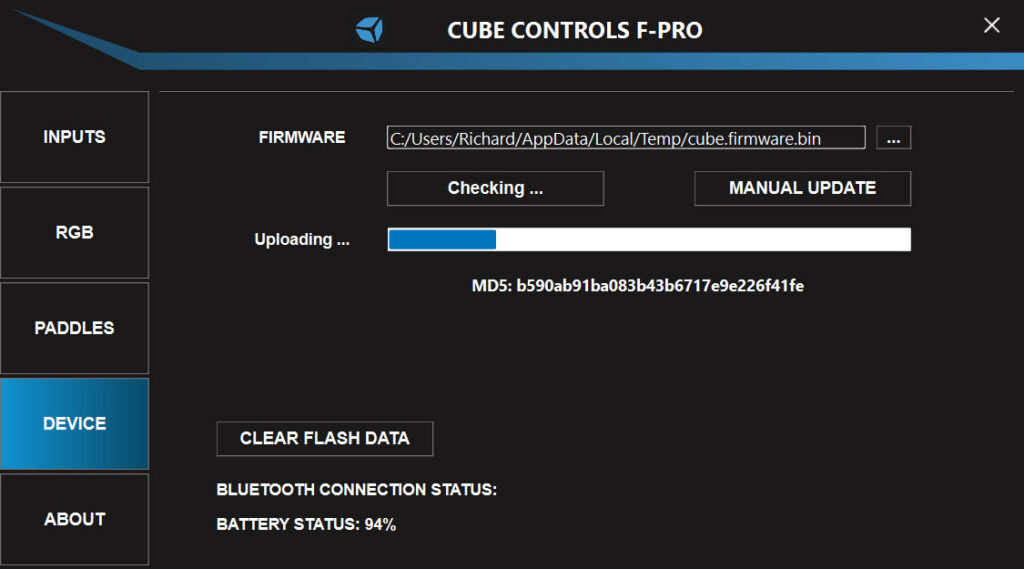
Wait for the Device to Restart
Just wait for a short time, when the updater has finished, it will restart the device. You’ll know it’s done because your PC will register that a USB device has been inserted and you’ll get this dialogue box upon completion:
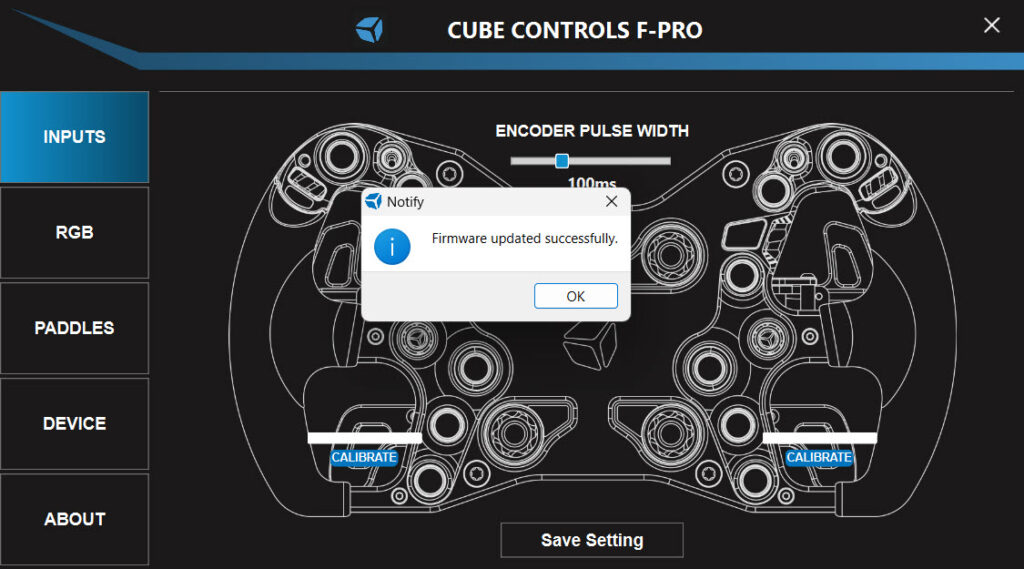
And that’s the procedure. Don’t forget to restart the wheel to switch it back to Bluetooth mode by holding down the button underneath (and to the right) of the 7-way joystick.
More “how to” articles for sim racers:
The iRacing Career Guide: From Rookie to GT3
Console Sim Racing: The Complete Beginner’s Guide
Le Mans Ultimate: How to Drive the LMGT3 and Hypercar
mBooster Review: Moza’s New Active Pedal
Is Moza about to Completely Disrupt the Sim Racing Pedal game?
Mustang GT3 Sim Racing Wheel from VPG – Close Look
Topic: Sim Racing Wheels








