Featured image: FPSbible
Updating the Fanatec DD2 to the latest beta Firmware release made for an interesting morning for me, with a few surprises along the way. While it took several hours longer to get the feel of my wheel “right” again, I must say the learning process was valuable and well worth a write-up here.
The latest driver v447 from Fanatec for the DD2 (and all of their wheelbases including the excellent CSL Elite) includes the 32 and 64-bit Windows drivers and motor firmware, a changelog and driver installation instructions.
With the latest drivers and firmware installed, generally, the synopsis is that it’s a smoother wheel, with less graininess and “coggyness” in the wheel. I found that those issues have improved but are still not fully resolved.
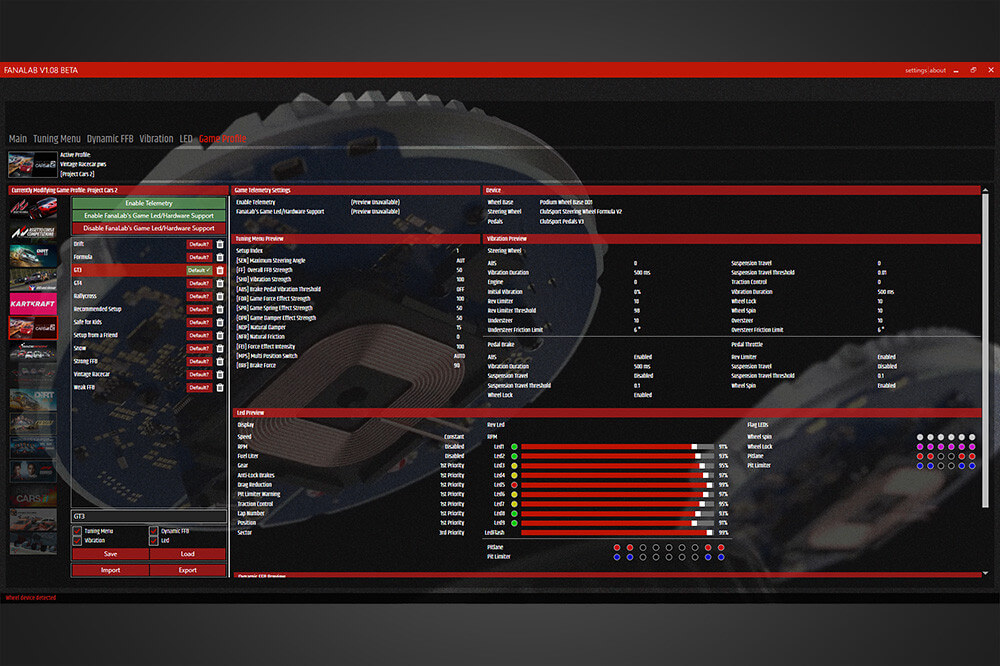
There’s also an updated version of Fanalab to V1.66. Now I just can’t get on with Fanalab, I don’t feel the additional time spent working with it adds a significantly useful experience over simply configuring the wheel in the Fanatec wheel settings (Windows USB game controllers). When I finally get around to testing my LTD edition carbon F1 steering wheel, I know I’ll need Fanalab because of the LED settings.
On that note, we’ll just focus on the driver update and firmware updates only.
Oh, and we’ll look at the new FFB settings for the DD2 in iRacing after installing the update.
How to update your Fanatec wheelbase and firmware
First of all, it might be sensible to write down your tuning menu settings from the Fanatec wheel properties page. I’ve had to refer back to my notes when working with my DD2 which I keep here. When you’re ready, head to the drivers page and download the latest zip. Unzip the contents to a folder – we’ll return to the installation after removing the old drivers.
Using add/remove programs, find the Fanatec driver and uninstall:
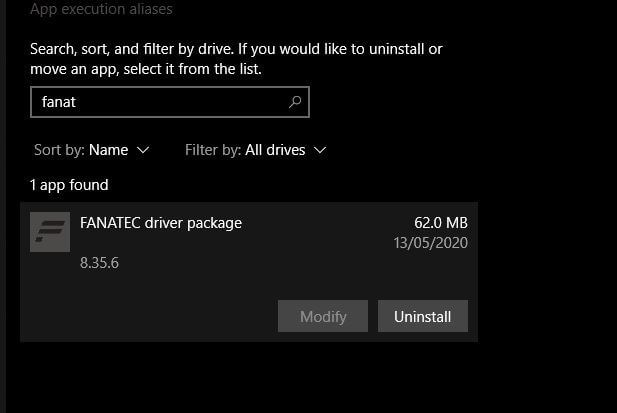
After the uninstall is done, restart your PC. I always find it best practice to power down your wheelbase on PC shutdown, too. Once Windows restarts, power up your wheelbase and *leaving the wheel on, you’re ready to install the driver.
*I have the ClubSport Steering Wheel Universal Hub for XBOX ONE, which I removed and replaced with my standard ClubSport Formula wheel. I’ve tried driver updates with this wheel attached before and it seems to cause problems. In my humble opinion if you’re an owner of the Universal XBOX hub, leave it off the wheelbase for this process.
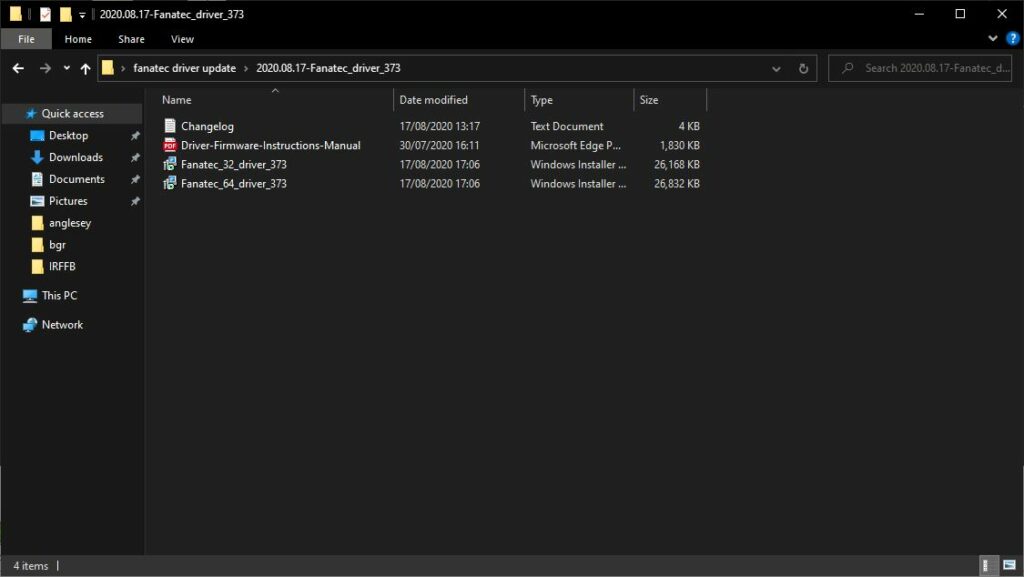
Choose and run the correct driver (you’re either running a 64bit or 32bit version of Windows. If you’re not sure, here’s how to tell.
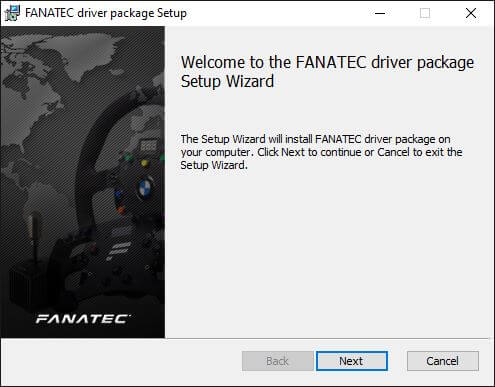

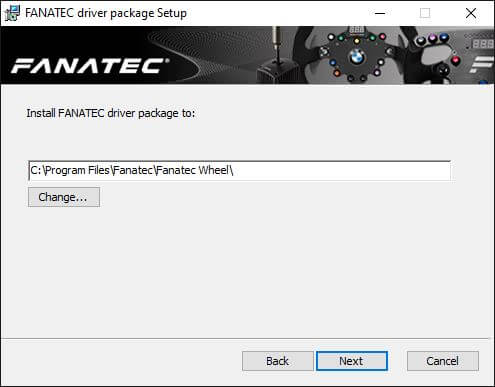
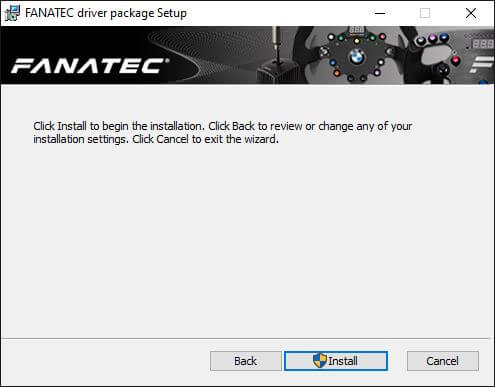
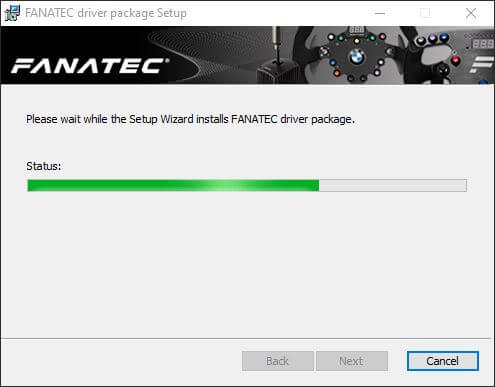
Once the installation is complete, allow the PC to restart, head to USB game controllers and check the device appears in the Fanatec Wheel Properties dialogue:
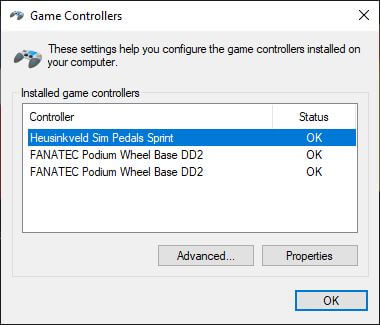
When you open the wheel properties you’ll get a dialogue asking if you want to update the wheel’s firmware. Click yes. The wheelbase will appear to shut down but if you look you’ll see the power button flashing, and this dialogue will appear:
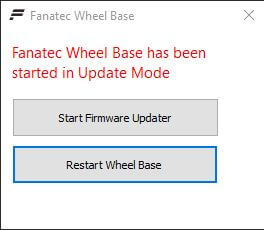
Click “Start Firmware Updater” and follow the prompts, starting with “Flash Firmware”
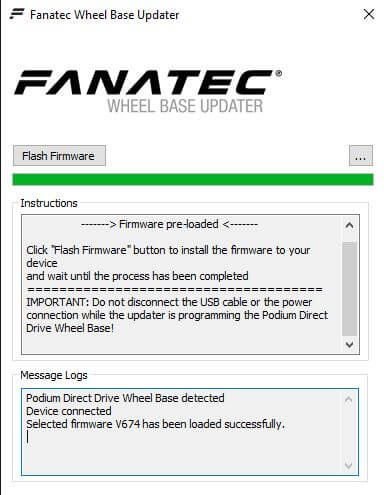
When the update firmware process has been completed, close the firmware update dialogue and re-open the wheel properties page. When you close the firmware update window, wheel and hub will flash a request for calibration:
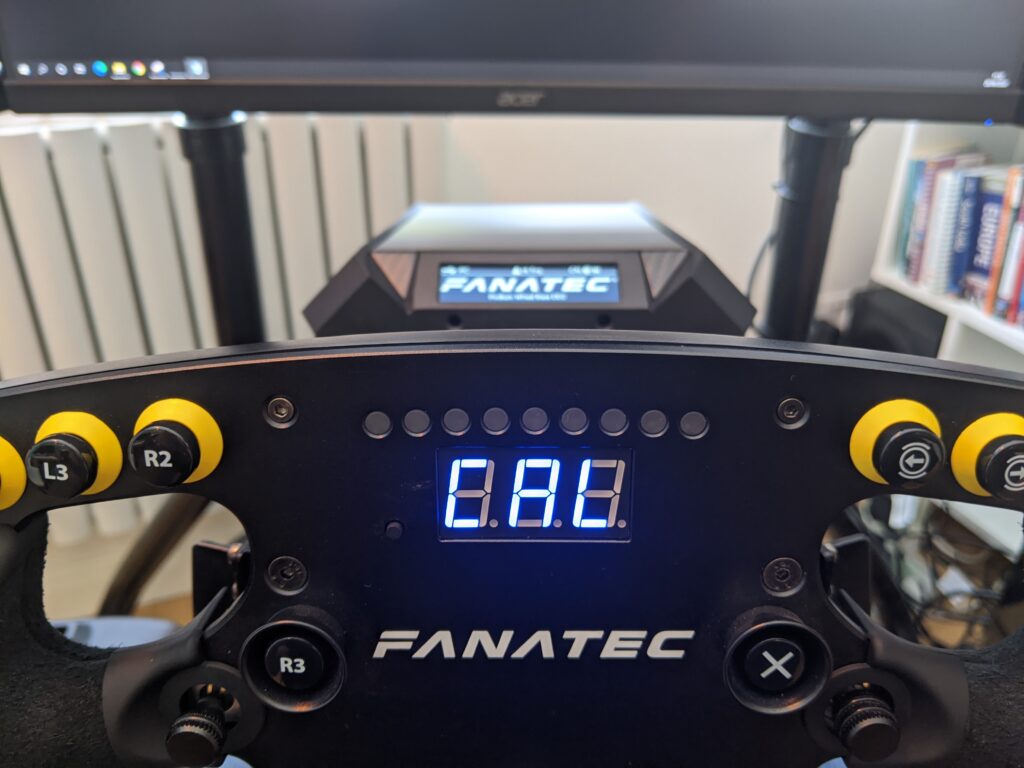
Head back to wheel properties and carry out calibrations:
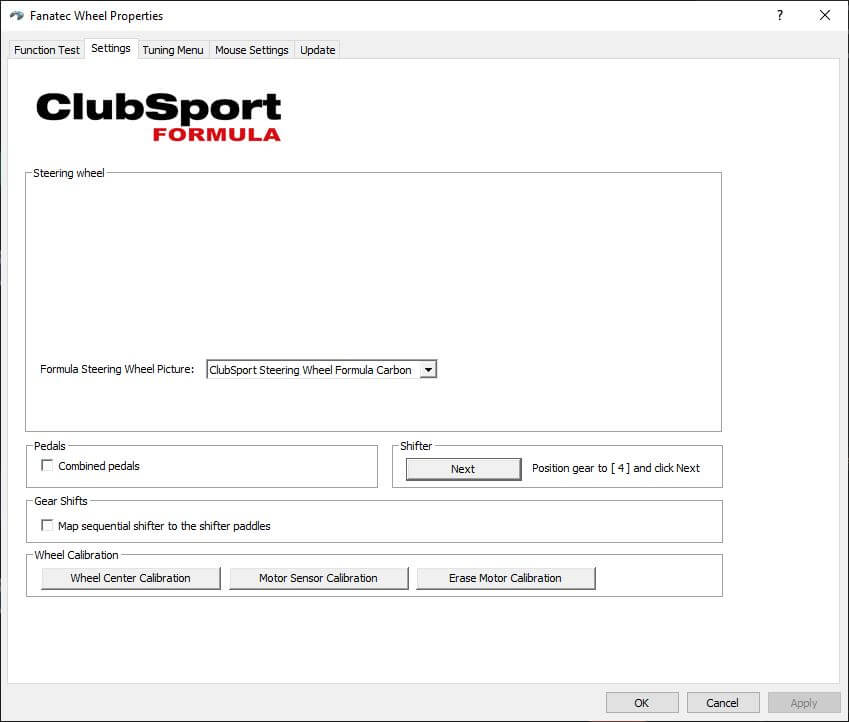
Once the wheel centre and shifter calibrations are done, remove your wheel and return to the update tab.
Click the update motor firmware button, and follow the prompts:
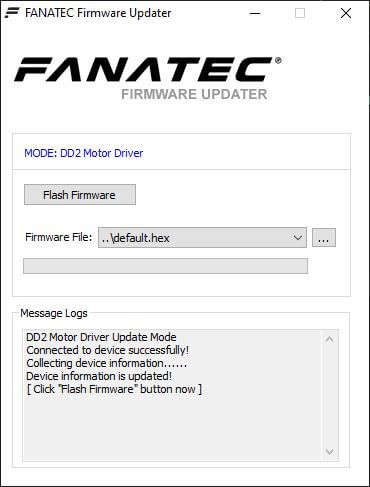
After the motor firmware update, carry out motor sensor calibration without the wheel attached, reattach the wheel and follow the re-centring calibration again. That’s it, you’ve updated your wheel!
Test drive: notes on the new driver
If you’re unfamiliar with the process of setting up your force feedback settings, take a look at this article for guidance. The new version of the driver introduces quite a step change in the feel or the force feedback, and also the settings required to get close to (in my humble opinion) a well-tuned wheel running the older (but excellent) version 3.46 driver.
To test the update, I drove 10 laps at Okayama in the Mazda MX5 before installing the update and then ran a session at the same circuit with the same car after the update with the default wheel settings.
I was initially disappointed, feeling a much less nuanced feel to the car. In particular, there was no constant force, there was some resistance to input but the wheel had no willingness to return to the centre position. The rotation felt slightly grainy, although overall it’s smoother with less notchiness than the previous firmware.
There was significant overall force feedback, but it’s as if the car is much lighter and has no lag in the weight transfer like it suddenly opposes you without ramping up in a reasonable way.
FFB settings for Fanatec DD2 iRacing
With some effort to get to a reasonable tuning outcome, the car was much better, I had the right amount of weight at turn-in, but kerb details and track vibrations were barely noticeable.
And there was so much spring in the wheel – if I let go of the wheel it was so keen to re-center that it’d go very far, the other way, very quickly!
I found that with FFB linearity ON, a reduced natural damper setting to 18, things started to feel familiar. Finally, I increased iRacing min force setting to 7%, and reduced the SPR setting to 20.
This is where I ended up:
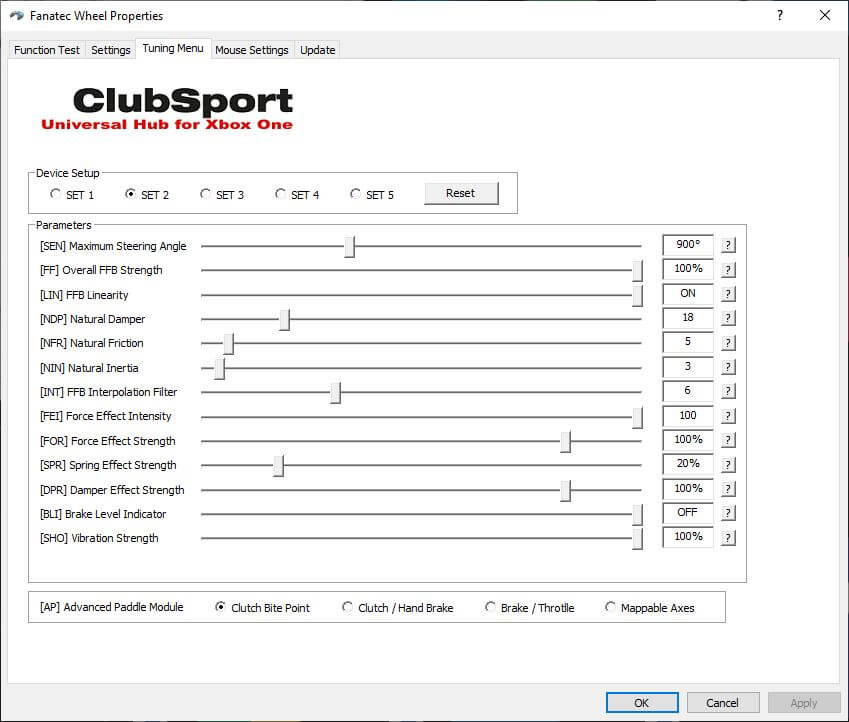
And here are my revised iRacing settings:
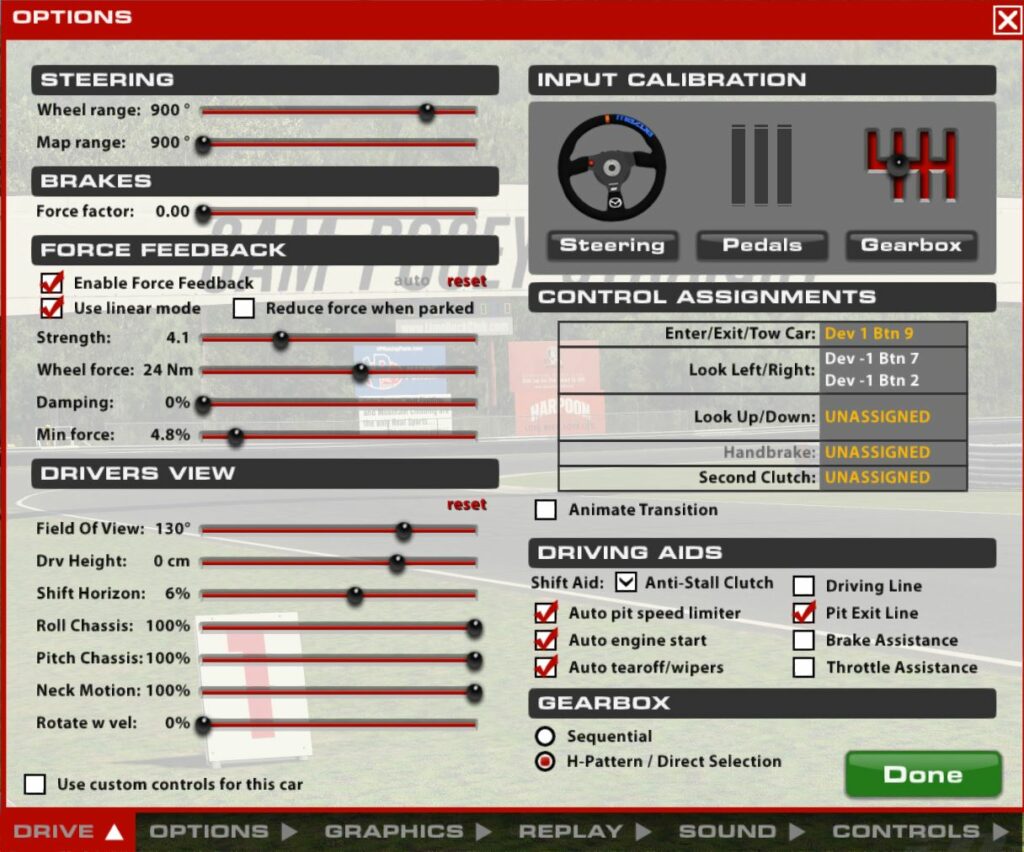
Should you update your driver to this beta?
Having got my DD2 to a really sweet spot with version 346, I wasn’t as blown away as I’d hoped I might be with this update. I was actually pretty happy with the feel of the wheel running my previous driver. To return to something usable I ended up devising totally new settings simply to return to a place that was already pretty good. A little extra effort and I feel like the net effect is a positive one overall.
If you’re a casual sim racer, I’d advise caution because there’s some time required with this update to come to terms with it. Naturally, if you’re a hardened eSports competitor then yes, the granularity of the new tuning options are useful and very interesting. I’d suggest that the wider breadth of settings available makes tuning the wheel for particular cars more possible, although more simple seems less true. Just be ready to start from scratch while you’re re-tuning your wheel – but you will end up with an all-round improvement when you’re done.








