Featured image: My Grid DDU5 (now working after having a blank screen)
I like to swap some of my components from time to time, and thanks to the generosity of Brandon at Grid Engineering, I have a DDU5 on the desk. Unfortunately, I hadn’t powered it for quite some time (almost a year) and found it wasn’t working. Fortunately, I found a fix, and just incase you’re faced with this incredibly niche problem, I’ll talk you through the fix.
When I connected my DDU5 to my sim racing PC, all I got was a blank screen.
No dash display or LEDs. Race Director couldn’t detect it, nor could SimHub. Interestingly, Windows detected the device as a USB 2.0 display, and because I’m using Windows 11 I can see which COM port the device has been allocated when the USB cable is inserted.
The COM port allocation will be useful information in a moment.
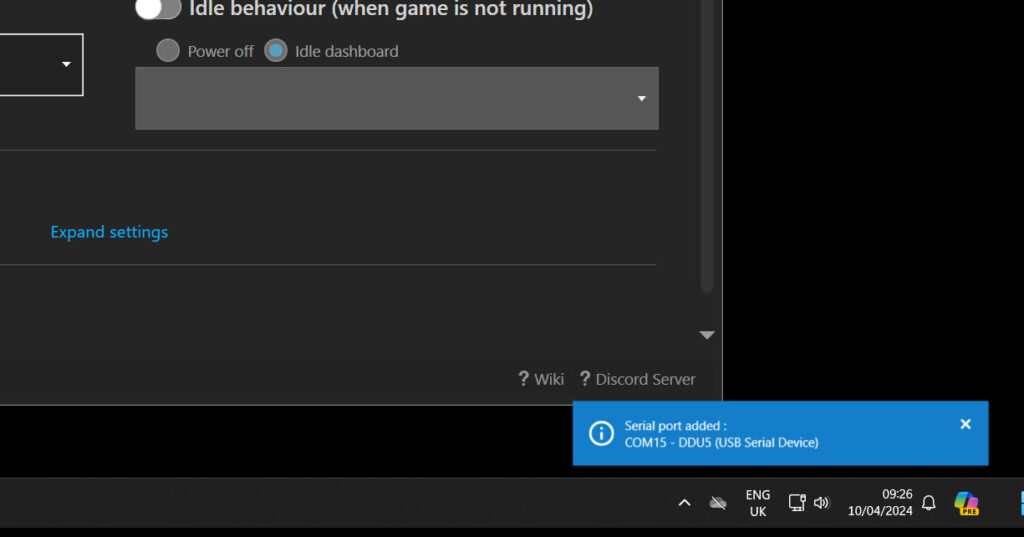
I also learned that the Grid DDU5 is a Vocore USB 2.0 screen. Just for elimination, I uninstalled and reinstalled SimHub and made sure Simhub downloaded the Vocore screen driver. This seemed like a sensible thing to do but I got the same result. I therefore suspected that it was a hardware issue with the DDU5 itself.
What a pain! Although, entirely self-inflicted. I just don’t think you can leave hardware like this doing nothing for such a long time without discovering unintended consequences.
After a bit of investigating, I found the Grid / Sim-Lab firmware updater, which happens to have a DDU recovery mode. It’s available to download from inside Race Director:
You’ll need Race Director installed first – follow this link to download the installer.
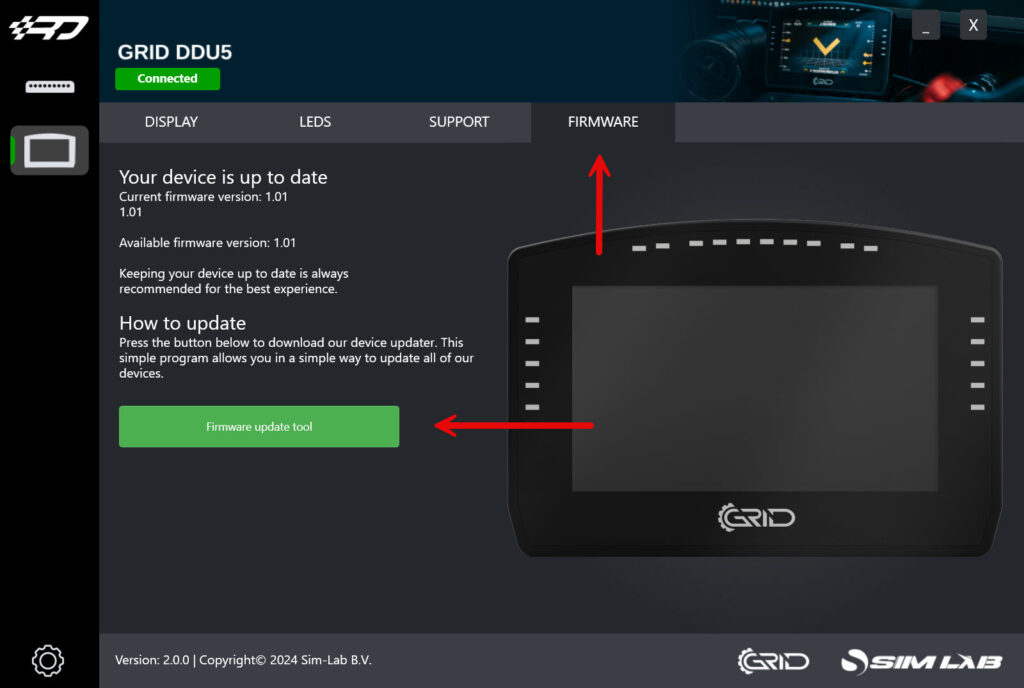
Download and unzip the firmware updater. Make sure that you’ve closed SimHub and Race Director – or the updater won’t work.
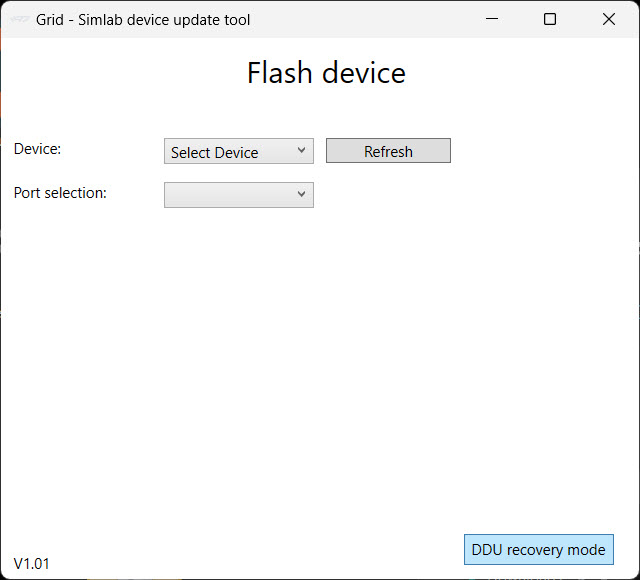
Select “DDU recovery mode”.
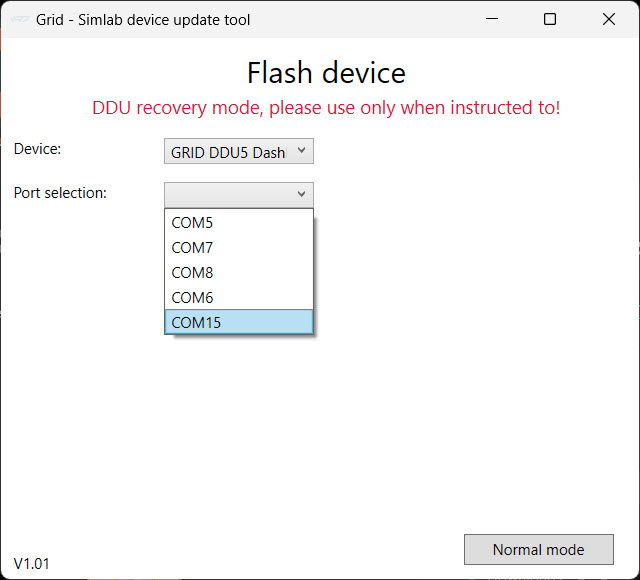
This is why knowing your COM port allocation is important. Select the port the DDU5 is using from the “Port Selection” dropdown.
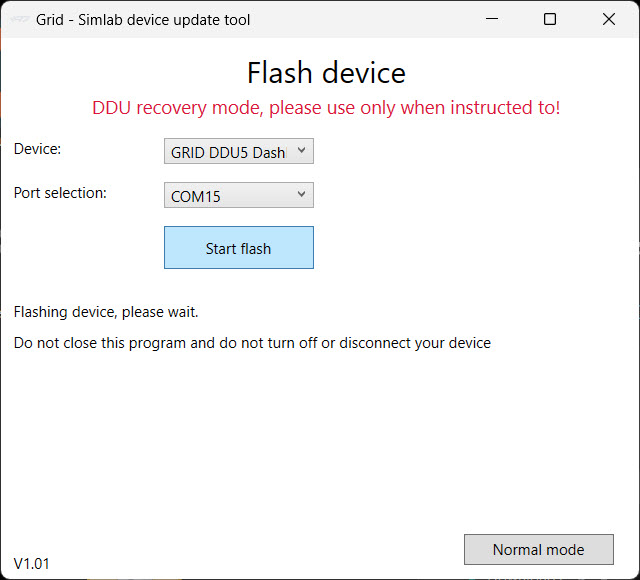
Begin updating the firmware by pressing “Start flash”.
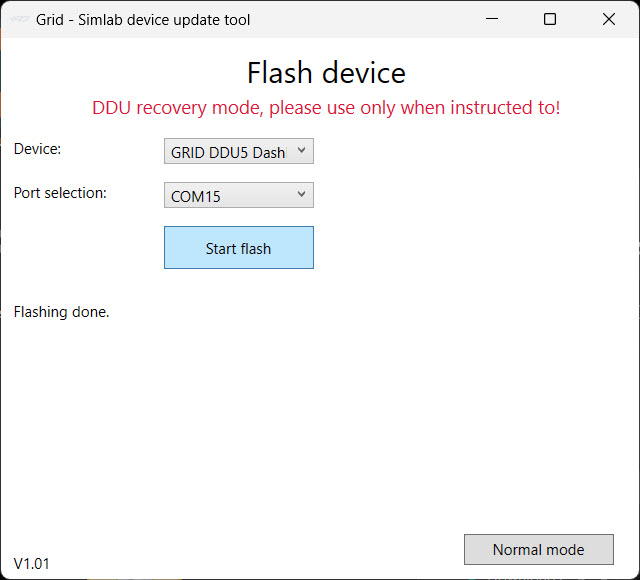
If flashing is successful, you’ll get a “Flashing done” message. Here’s Simhub, now detecting the device and rendering a dashboard on the screen:
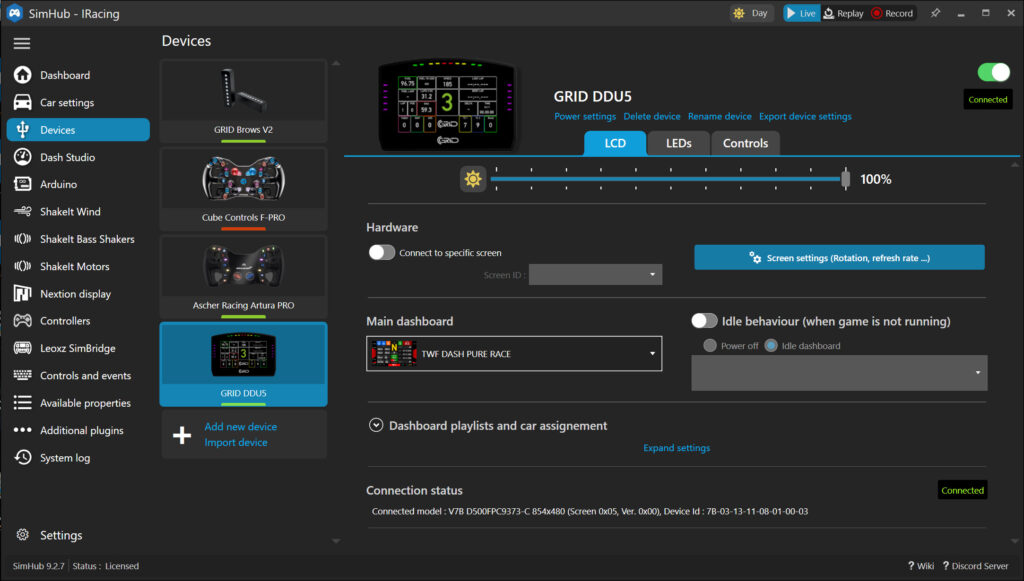
It’s worth noting that this procedure may work if you’re having problems with your Porsche 911 GT3 Cup Dashboard Display too. Although I can’t be held responsible if none of this works for you – it’s not a particularly difficult procedure, but one you choose to carry out entirely of your own volition. It worked for me, though!


