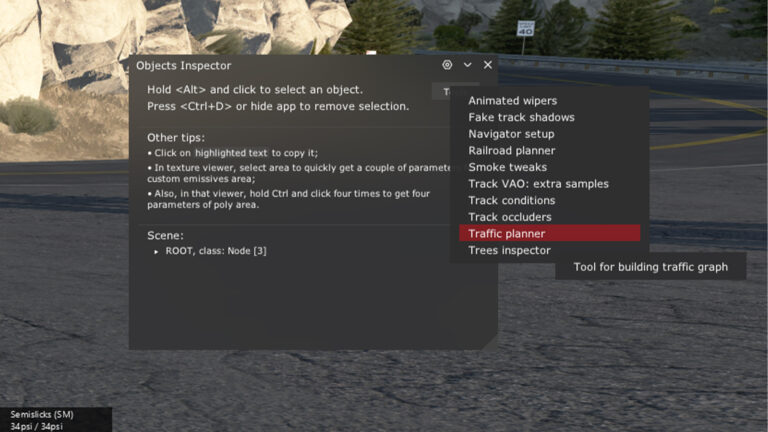The Pure weather mod adds real-time weather and advanced lighting and post-processing effects to Assetto Corsa.
Where to download the Pure weather and graphics mod for Assetto Corsa
The Pure weather and graphics mod for Assetto Corsa can be downloaded from Peter Boese’s Patreon. To unlock the full version of Pure (currently sitting at v3.0), you will have to pay a nominal $2 subscription fee.
As with CSP, you can pay this fee, download Pure and unsubscribe afterwards. By doing this, you will avoid paying a recurring monthly membership charge. However, you will miss out on frequent updates and other useful quality-of-life fixes.

How to install the Pure weather and graphics mod for Assetto Corsa
Peter Boese has supplied a comprehensive video guide on how to install the Pure weather and graphics mod for Assetto Corsa below. It’s a straightforward process, however.
Open up the downloaded Pure folder and copy the four main folders within (apps, content, extension and system) into your main AC root folder, overwriting files as required.
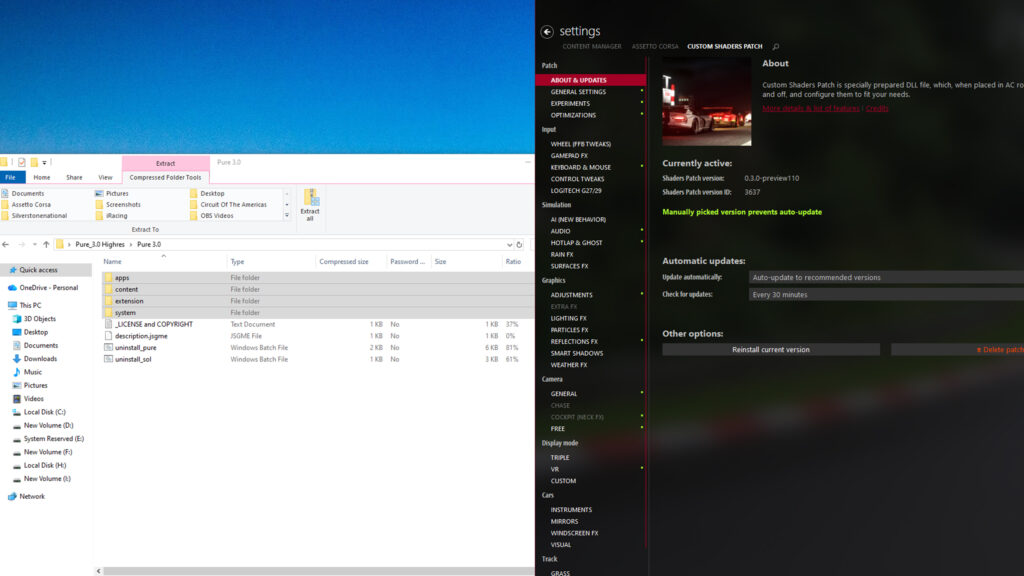
To check if Pure has installed correctly, open up Content Manager and head to the CSP Settings menu, selecting ‘WeatherFX’. Here, you should be able to pick either ‘Pure LCS’ or ‘Pure Gamma’ in the ‘Weather style’ drop-down.
Now, you need to select a Pure post-processing filter (PPF) by heading over to the Assetto Corsa video settings menu and scrolling down to ‘Post-processing’. Here, you’ll see a variety of Pure PPFs, but for now, we’ll stick to just ‘Pure’.
Weather styles
Below, we’ll outline the differences between the ‘Pure LCS’ and ‘Pure Gamma’ weather styles.
Pure Gamma:
Pure Gamma is based on older tech and may give your game a slightly ‘washed-out’ look due to comparatively higher brightness levels.
Boese has used a number of workaround strategies to make Pure Gamma produce high-quality effects in AC, but it is ultimately at the end of its life cycle and will receive fewer tweaks in future.
Pure LCS
Pure LCS is designed to work with linear colour space shaders. Essentially, this is the most advanced weather style available with Pure, providing most users with a bolder look in AC as it uses more technically accurate shaders.

It combines the default weather style (designed by Ilja Jusupov) with a few key Pure features, and is constantly refined and updated, so is perhaps the best option to pick going forward.
It may be slightly more resource-intensive when compared with Pure Gamma, though, so bear this in mind.
Using the Pure weather planner in Assetto Corsa
You’ve followed the steps above, so now it’s time to start AC and see Pure in all its glory. Handily, Peter Boese has provided three in-game applications to help users tailor their experience.

Pure Config
This is where you should begin your Pure journey. First up, you’ll either need to decide to turn off Pure’s stroboscopic lightning effects, which may be problematic for users with epilepsy.
Once you’ve made a choice, you’ll be able to see whether there’s a discrepancy in your CSP installation by way of a green-coloured message, as shown below. If you see a red-coloured message, something has gone wrong with the installation process, and you’ll likely have to retrace your steps and reinstall one or more of the applications.
You can also choose the preset quality of Pure’s effects here, with ‘Very High’ obviously requiring more graphical power than ‘Low’. You can fine-tune Pure’s effects in greater detail, too, as you’re given several tabs denoting more detailed settings.

These tabs allow players to fine-tune specific settings within Pure to their liking. There are a huge number of changes you can make, but they are mostly subtle and entirely down to personal preference. It’s advisable to leave these at their default values for now.
The Pure Config app is also where you can save, load, export and import Pure settings.
Pure Weather Planner
The Pure Weather Planner is where the real magic happens, as it is where you can change weather and time-of-day settings. To change the conditions, simply click on the main window and select your desired weather from the pop-up menu.
Bear in mind it takes a little while for the changes to take effect, so don’t expect the track to be completely submerged in water until the rain has a chance to fall.
To change the time of day, you can adjust the narrow vertical bar to the left of the main Weather Planner window. Both the time of day and weather can be set to mimic real-world conditions at that moment or completely randomised, depending on your preference.
Manually creating a weather plan
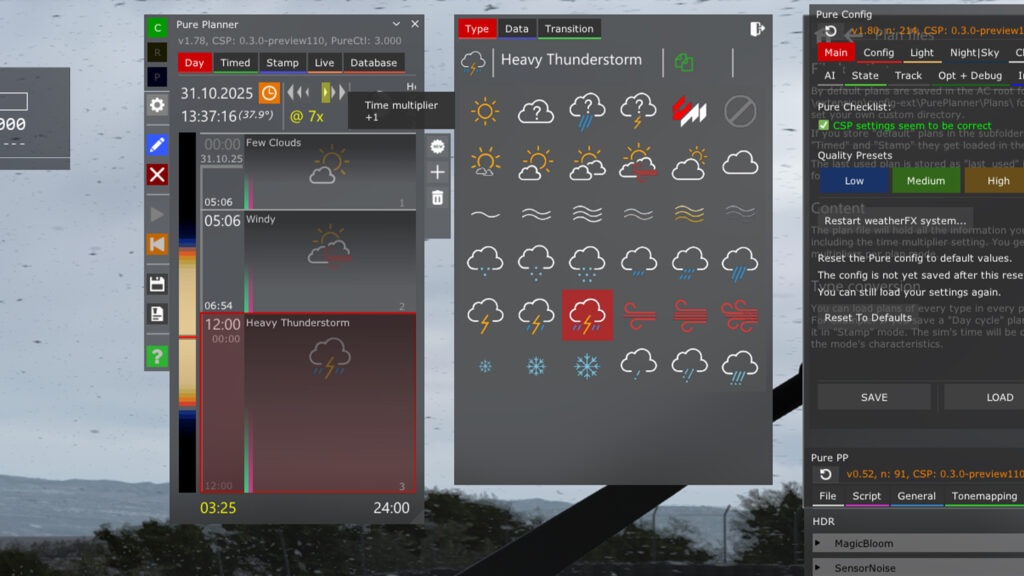
Naturally, you can also use Weather Planner to manually create several slots of different weather types, deciding when they should kick in. Click on the ‘New slot’ tab on the right of the window to create a new weather block.
You can manually drag each slot using the left mouse button to set its duration, while also setting how quickly you want time to pass, as you may want to see more of Pure’s incredible time-of-day transitions.
Naturally, you can also edit settings like how quickly you want the track to dry based on temperature, or how quickly puddles drain. These factors can be found in the settings menu to the left of the main planner window under the ‘Dynamics’ tab.
In the ‘Dynamic’ tab, you can also take a more considered look at key environmental settings like air and road temperatures, as well as other, more focused, rain effects.
At the bottom of the planner window, you can also save your manual weather plan for future use
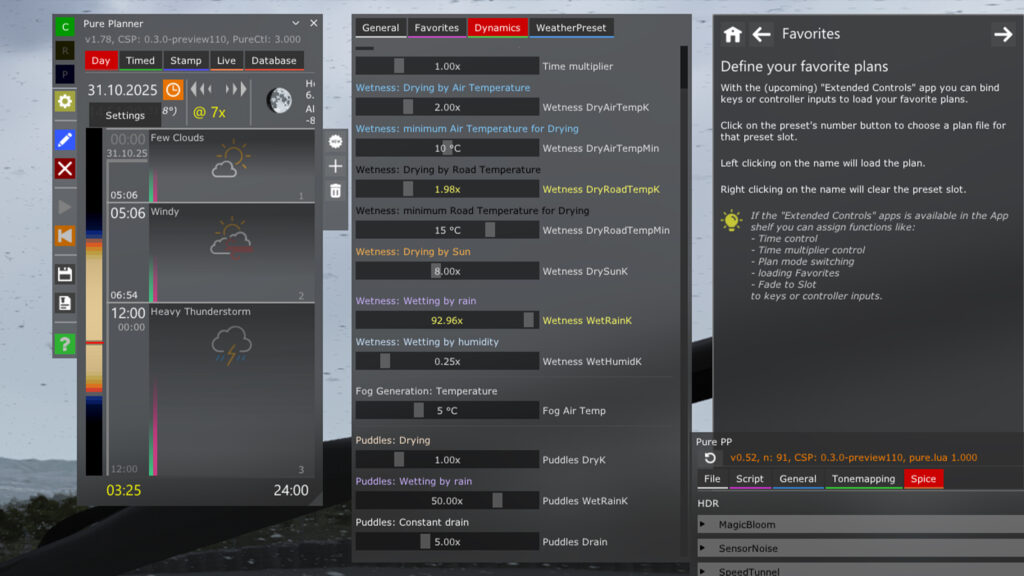
Pure PP
The Pure PP app allows users to fine-tune the post-processing filter (PPF) currently in use. Using the default Pure PPF as an example, you can alter a multitude of PPF settings under the ‘General’ tab on the fly. Be warned, though: small changes can cause big consequences!
‘Tonemapping’ and ‘Spice’ tabs also unlock several minor adjustments, which essentially boil down to personal preference. For new users, it’s recommended to stick with Pure’s default values or to implement pre-made profiles favoured by the community.
If you like a certain PPF, it’s much easier to slightly adjust its settings to suit your preferences than it is to completely redefine your own. But if you’re a stickler for details, the option is there to customise the look of Pure to the nth degree if you wish.
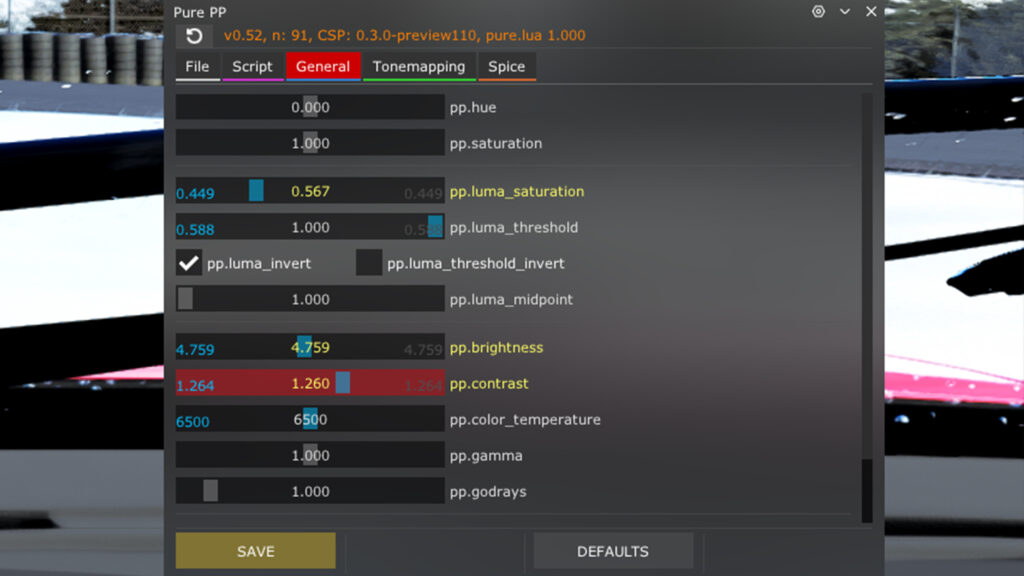
Related Articles
What is the Custom Shaders Patch for Assetto Corsa and what does it do?
What is the Pure Weather mod for Assetto Corsa and How do I Install it?
Install Content Manager, Custom Shaders Patch and Pure with our installation Guide in Assetto Corsa
Five of the best single-seater mods for Assetto Corsa
Hypercars in Assetto Corsa: Can these Mods match Le Mans Ultimate?
Assetto Corsa EVO: Everything You Need To Know
Topic: Assetto Corsa Mods